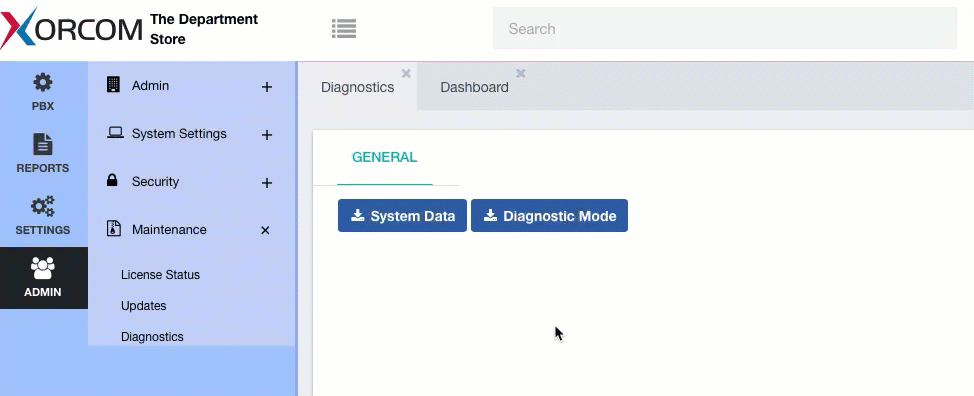How to Generate System Diagnostics File in Xorcom CompletePBX
Dec 22, 2022 | CompletePBX Change Log, VoIP PBX Technical Updates
How to Generate System Diagnostics File in CompletePBX
- System diagnostic files produced by the CompletePBX system contain information about the PBX and its setting and help technical support quickly troubleshoot technical issues. When opening a technical support call it is always recommended to provide the disgnostics files on initial contact to ensure quick resolution of the issue.
Two types of diagnostics
In the CompletePBX web interface, you can find the Diagnostics module under:
ADMIN -> Maintenance -> Diagnostics
You will find two buttons:
- System Data – this button will immediately download all relevant system data, including package versions, license status, configuration, and more.
- Diagnostic Mode – clicking this button will enter the CompletePBX system into Diagnostic Mode for a limited time, during which more detailed logging occurs. If you are dealing with a problem that you can intentionally reproduce, it is recommended to activate Diagnostic Mode, reproduce the issue, stop Diagnostic Mode, and send the downloaded files. When stopping Diagnostic Mode, or when it stops after the designated time, detailed files will be downloaded compressed as a zip file. This file contains both the normal System Data file and the detailed logs.