CompletePBX 5.1.19 – PBX Software Updates
Feb 8, 2021 | CompletePBX Change Log, VoIP PBX Technical Updates
New – CloudPhone Desktop! The CloudPhone app is now available for Mac and Windows in addition to the already existing iOS and Android. CloudPhone Desktop features calls, phonebook sync, chat, favorites, and more…
If you are upgrading a Spark system, you may ignore the special instructions. For any other system of version 5.0.59 or lower please perform the following steps:
1. run
yum install xorcom-centos-release
2. run yum update
This will ensure the system will be updated from the correct repositories.
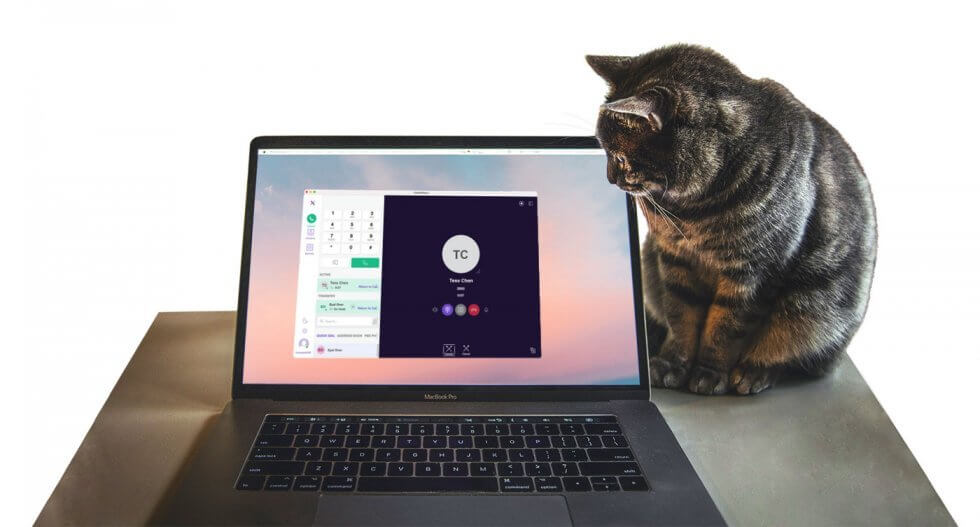
CloudPhone Desktop
- The CloudPhone app is now available for Mac and Windows users.
- See more app information here.
How to install the new CloudPhone Desktop
- get and install the CloudPhone Desktop license
- go to Extensions -> Extensions
- go to the relevant extension
- add a new device (Device -> Device -> —New—)
- under Technology select CloudPhone Desktop
- Note: make sure the email address is configured for the extension
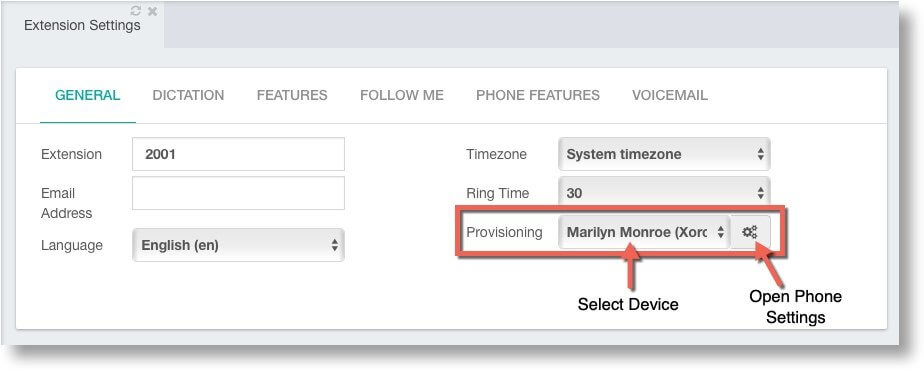
- The provisioning buttons in the above-mentioned locations will open all the provisioning options for that device, as found in Settings -> Endpoint Manager -> Templates. This allows the admin or user to edit Device Buttons, Expansion Modules, and Advanced Settings for that specific device.
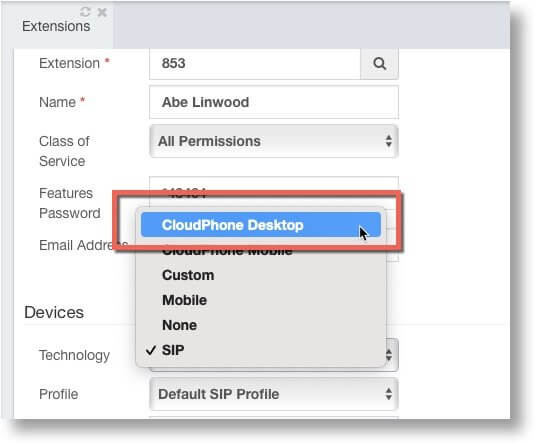
- input the settings and click Save
- click Reload (apply configuration)
an email will be sent to the user with setup instructions.
Note that the Technology selection was changed to a dropdown field.
Changes in Provisioning
In Settings -> Endpoint Manager -> CloudPhone there is a new tab to set up the CloudPhone Desktop initial email.

In addition, the third tab has changed to QR Codes and Passwords and serves both CloudPhone Mobile and CloudPhone Desktop.
Auto-Answer in CloudPhone
It is now possible to configure CloudPhone users to auto-answer calls.
To set auto-answer for CloudPhone:
- go to the relevant profile (or create a new CloudPhone profile)
- set Auto Answer to Yes
- set the Auto Answer Time Delay
- save
- apply the profile to the relevant Device
- note: the change may take up to an hour to be applied on the device
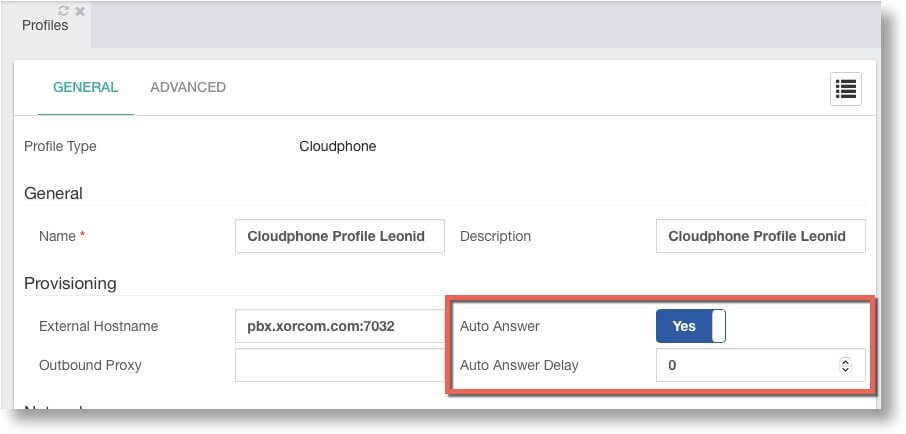
License Management
- Account codes are now populated also on Call-Forwarded calls.
- CompletePBX now fully supports being set up behind an HTTP proxy
- Improved sorting in listing extensions and Status Reports.
- It is now possible to access Supervision, StatExplorer, and WallBoards in the Multitenant environment when the HTTP traffic is completely blocked in the network where the MT Manager server is installed.
Bug Fixes
Some configuration files had been created with wrong permisions during the softwre upgrade to v.5.1.18. As a result, it was not possible to apply the configuration changes via the Web interface. This applies to v5.1.18 only.
- Some PEA destinations were invalid – those destinations were removed.
- Some invalid dialing patterns caused infinite loops. These invalid dialing options were removed.
- Call forward destinations were deleted during configuration reload (apply configuration) if Call forward was set to Disabled.

