How to Use Grandstream Device Management System
Grandstream Device Management System (GDMS) empowers installers with a cloud-based solution to easily manage all of their Grandstream unified communications and networking deployments before, during, and after the project. Recently, GWN.Cloud was integrated into GDMS, enabling users to manage a complete Grandstream portfolio deployment from one account. Grandstream Device Management System not only enables system integrators and IT teams to manage the entirety of a solution from the cloud but also expands that deployment network to remote employees or satellite offices by utilizing UCM RemoteConnect. Within this blog post, we’ll discuss an introductory overview of GDMS and how it provides game-changing configuration and management solutions. To get started, create an account on GDMS.
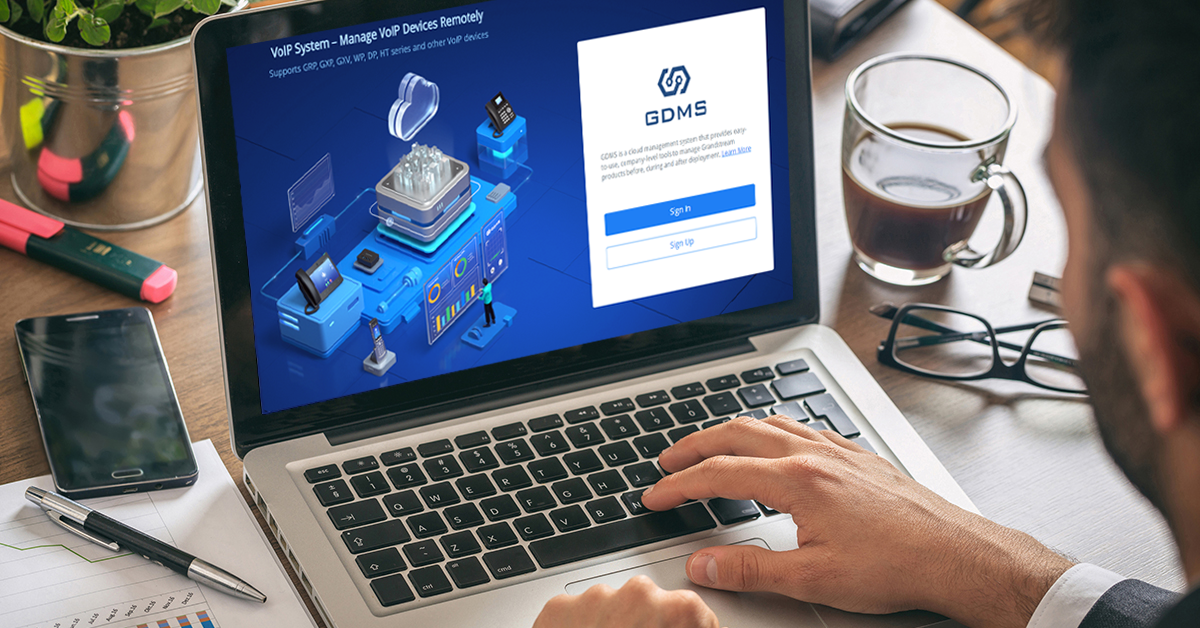
Getting Started – Deployment Organization
Upon logging on to the Grandstream Device Management System portal, you’ll notice that you can access either the unified communications service side of the platform or the GDMS Networking side at any time. You can seamlessly switch between them by clicking on the menu item at the top left of the portal. Between the two systems, you’ll find the following.
GDMS Unified Communications:
- VoIP System Management
- UCM RemoteConnect
- Cloud UCM
GDMS Networking:
- GDMS Networking System Management

The key function to be familiar with before managing an installation via Grandstream Device Management System is the ability to create deployment categories for device management and organization. System integrators can separate customer organizations within the Grandstream Device Management System by utilizing a system of sites and networks. Child Sites’ that are subordinate to ‘Parent Sites’ can be created for more complex networks. It is important to always create a deployment before importing and adding VoIP or GWN networking devices.
Within the UC side of GDMS these deployment groupings are called sites and on the GWN portion, they are called networks. Keep in mind that sites/networks don’t have to be physical locations and are used to organize devices in whatever categories are appropriate. It could be a specific subscription type for SIP/ITSP services, a department within a company, or a group of Wi-Fi access points. Sites can easily be created in the VoIP system of the portal by using the “Sites” menu option, while networks are managed via the GDMS Networking platform’s “Deployment” menu option.
Unified Communications Management on GDMS
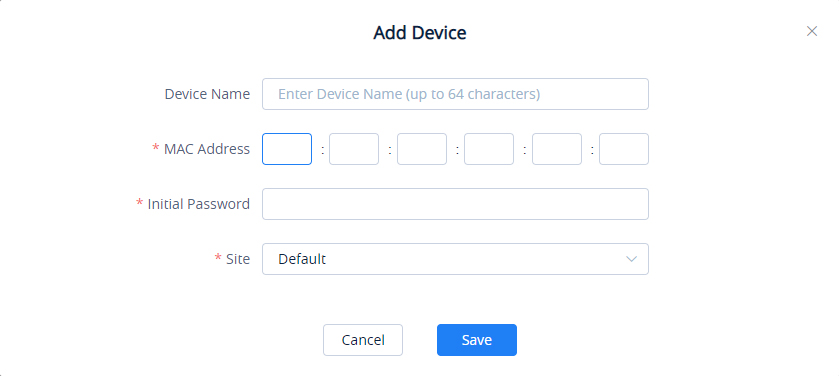
GWN Management on GDMS
Once you have access to GDMS, the GWN platform can be accessed by clicking the menu in the top left of the browser and choosing GDMS Networking. From here, the following menu items can be used to manage all aspects of the networking deployment:
Network List: At the top of the menu list is the current deployment/network site that is being managed. You can use this button to change from one of your deployment sites to the next.
Dashboard: The dashboard is the default menu item that is displayed whenever you sign in. It provides an overview of the deployment that is being viewed and includes a high-level count of online/offline devices in the selected deployment, client count, bandwidth usage, client statistics, new sessions by SSID, and more.
Devices: One of the most important menu items, the devices tab is where you can add, view, and edit devices that are deployed on a network. All the devices within the network will be presented in the table in this tab, along with their MAC address, model, IP address, IPv6 address, firmware, running time, and usage. Clicking further into the device details will provide menu options to view the GWN product’s usage overview, info details, debug features, and configuration settings.
Clients: The clients option will provide a list of all devices that are currently connected to a network. From this table, you’ll see the client’s hostname, the connection type, SSID, IP address, associated devices they’re using for the connection, and total connection time. You can click on each device to adjust their hostname, block the client, set bandwidth rules, DHCP static IP address binding, and also see usage statistics and client information details.
Guests: A feature specific to voucher captive portals, a voucher group can be made to allow guests to log in via printable vouchers. This supports custom voucher validity times, rate limits, and traffic limits.
Map and Floor Plans: This feature enables the user to create a floor plan to strategize the location of GWN access points.
Insight: Insight provides two major features for network optimization; site surveying and a network topology creator.
Alerts: The alerts tab provides a complete list of all alerts that have happened within a deployment, including the alert details, type, level, and time. No alerts will be generated here until they are set up in this menu using the Alert Settings button, where you can then define the system, performance, security, and network alerts.
Settings: Settings is another vital menu to become familiar with. You will find configuration settings for the chosen network’s Wi-Fi/SSID connections, LAN routing, WAN routing, VPN management, traffic management, firewall & security settings, profiles for setting up additional network admins, and general system configurations.
Organization: The final menu item, Organization is where you go to create new network deployments, view all devices you have deployed across all your networks, upgrade the firmware of your products, and generate helpful usage reports. The organization menu item is not network-specific like our other menu items and is a helpful item for viewing and managing your GWN products across all your clients’ various sites and deployments.
For more information on GWN device management and creation, take a look at our documentation center article here.
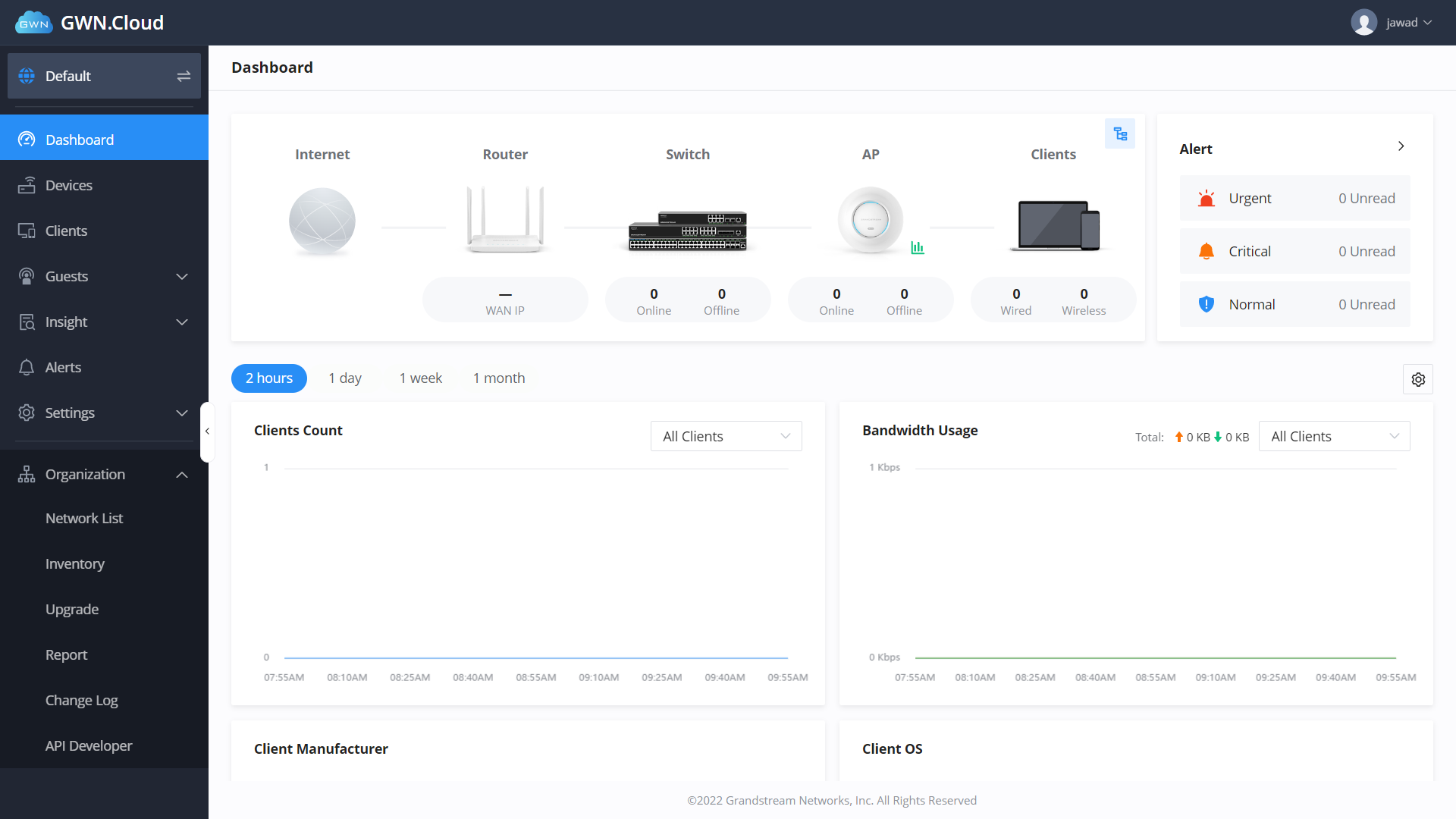
To create a network within the GDMS Networking platform of GDMS, click on the Deployment button that was mentioned above and choose Create Network. This network will house the deployment’s GWN devices, settings, configurations, client information, and more. Typically, a network will contain the GWN devices being deployed for a specific business or site, however, it can be set up in any way you’d like to group GWN devices. Once the network is saved, go back to the network list and choose the network name. With the new network selected, all the above menu items will reflect the clients and devices within that network.
GWN Management on GDMS
Networking Partners and Providers: Add UC/VoIP and Security Services
With both the site and network created across Grandstream Device Management System, full portfolio deployments of Grandstream devices can begin to be configured and managed from one central account. For more information on configuring VoIP devices and UCM IP PBXs via GDMS, visit our documentation page here. For information on managing GWN networking devices via GDMS, click here.


