Wi-Fi AP with Integrated Switch Extends Wired and Wireless Reach

For various Smart Building and IoT (Internet of Things) technology/strategy scenarios, system planners and installers can create or extend wireless as well as Power Over Ethernet (PoE) based wired connectivity by using a Wi-Fi access point that has an integrated ethernet switch. If a device supports a PoE powered device (PD) port and PoE power sourcing equipment (PSE) ports, you can use one Ethernet cable and provide both power and a data connection. This way, when devices are far away from AC power outlets and beyond the reach of wired ethernet network connectivity, you can circumvent running multiple cables dedicated for the main AC power and network connectivity. This methodology of using data cables to deliver power and wired and wireless connectivity concurrently for various applications, simplifies the work required for installations and lowers installation, maintenance and operating costs. You can also place the unit at a strategic location, thus improving wireless coverage density and eliminate wireless dead zones.
Additionally, support for technology and features such as: Cloud based or on-prem Wi-Fi management platforms, dual-2.4GHz/5GHz radio bands, band steering (enables the AP to select the least used radio band), Multiple Input Multiple Output (MIMO) technology (using multiple antennas, for transmission and reception of multiple data streams concurrently, multiple spatial streams …improves network throughput), IEEE 802.3az (Energy Efficient ethernet… enables network ports to switch between higher and lower power states, reducing the total power consumed),multiple service set identifiers (mSSIDs permits multiple wireless segments), multicast stream to unicast stream conversion (over the wireless link helps conserve bandwidth for other wireless clients and improves the quality and reliability of video and audio streams), Wi-Fi and system security features such as- randomly generated default password, unique security certificate, digitally signed firmware for anti-hacking secure boot, WEP, WPA/WPA2-PSK and WPA/WPA2 enterprise , advanced QoS (for low-latency applications), mesh networking (provides redundancy and creates wireless radio connections between APs), captive portal for custom branding experiences (custom splash page or captive page, a web page that is displayed to newly connected Wi-Fi users prompting them for authentication etc. aids in a custom branding experience), 802.11ac, 802.11k, 802.11r 802.11v and PoE standards: 802.3af and 802.3at etc. are very useful and contribute towards a very positive overall Wi-Fi experience.
PoE powered devices (PDs) such as Wi-Fi access points, DECT VoIP base stations, IP clocks, in-ceiling speakers, HD video door systems, IP intercom speaker/microphone systems, VoIP phones,CO2, temperature, humidity and air flow sensors etc. can all be powered using ethernet data cables and connected to the data network using the Grandstream Networks GWN7602 802.11ac compact Wi-Fi access point with an integrated ethernet switch (refer Fig.A above). Wi-Fi network management platforms such as the GWN.Cloud (cloud-based platform) and the GWN Manager (a Linux based on-premises platform) offer centralized, streamlined network management and monitoring for the GWN7602. The GWN7602 can power up and connect ethernet and PoE devices over data cabling, transparently bridging LAN traffic— transparent to all higher-layer protocols.
For the ensuing, discussions (in-depth technical and functional review) and illustrations, we will focus our attention on the GWN7602 and the GWN Manager.
The GWN7602 802.11ac 2×2:2 Wi-Fi access point with integrated 4-port ethernet switch offers:
- Network Speeds/interfaces, SSID support: up to 1.17 Gbps wireless throughput, 1X1Gbps uplink ethernet port with PoE/POE+, 2 x 10/100Mbps ethernet port with PSE (refer Fig.B), 1 x 10/100Mbps ethernet port and 4 SSIDs per radio.
- Range & Client access: up to 100m range and up to 80 concurrent clients.
- Antennas, MIMO support, Maximum Tx power: 2 dual-band internal antennas -Antenna 1- 2.4 GHz-3.0dBi gain/5 GHz-3.5dBi gain, Antenna 2- 2.4 GHz-3.5dBi gain/5 GHz-3.0dBi gain, Dual band 2X2:2 MIMO technology, 2.4G: 21 dBm 5G: 21dBm
- Environmental/Mounting: Operation: 0°C to 40°C. Wall mount.
- LED: 1 tri-color LED for device tracking/status indication.
- Power over Ethernet (PoE) and energy efficiency support: PoE 802.3af/ 802.3at; PSE max output per port 6W, Max Consumption: 20W, 802. 3az.
- Network management: GWN.Cloud, a free cloud management platform for unlimited GWN APs can be used or the premise-based software controller GWN.Manager can be used for up to 3,000 GWN APs.
- System and Wi-Fi security: Digital signatures for anti-hacking secure boot and critical data/control lockdown, unique security certificate and random default password per device, WEP, WPA/WPA2-PSK, WPA/WPA2 enterprise, etc.
- Wi-Fi data rates and channel bandwidth offered: IEEE 802.11ac: 6.5 Mbps to 867Mbps, IEEE 802.11a: 6, 9, 12, 18, 24, 36, 48, 54 Mbps, IEEE 802.11n: 6.5Mbps to 300Mbps, IEEE 802.11b: 1, 2, 5.5, 11 Mbps, IEEE 802.11g: 6, 9, 12, 18, 24, 36, 48, 54 Mbps, 2.4Ghz: 20 and 40 MHz, 5Ghz: 20,40 and 80 MHz
- Advanced QoS features for real time, low latency applications: 802.11e/WMM, VLAN, TOS.

Grandstream Networks’ GWN Manager:
- An on-premise Linux based software controller. It provides Wi-Fi management and monitoring capability for a secure Wi-Fi network using a web-based configuration interface and or mobile apps for Android and iOS.
- Centralized Wi-Fi network management platform with reporting and monitoring for the complete enterprise-Reports by AP, client and network. Real-time alerts/event logs. Real-time monitoring of AP and client. Retrieval of historical data for statistical analysis. Layer2/Layer3 based AP discovery while no user traffic is sent to the controller.
- Authentication, security, access and access policy: Available via mobile app and or web with TLS encryption end to end and X.509 certificate-based authentication, bandwidth rules for client access, access policy configuration including-blacklist, whitelist, time-based policy. Multiple security modes supported including WPA, WPA2, WEP etc.
- Typical recommended hardware for up to 200 APs and 2000 Clients: CPU: Intel® Core™ i3-3240 or above, RAM: 4GB or more, Storage: 250GB (SSD is preferred, depends on data retention). For up to 3000 APs and 30000 Clients: CPU: Intel® Xeon® Silver 4210, RAM: 16GB or more, Storage: 250GB (SSD is preferred, depends on data retention).
- Captive portals: Multiple portal authentications including simple password, radius, voucher etc. Facebook, Twitter integration, real-time guest statistics and monitoring, splash page with built-in WYSIWYG editor, can build custom
landing pages to collect customer info etc. - Additional features: SSIDs-16 per access point, real time Wi-Fi scan for deployment, Wi-Fi performance optimization-band-steering, IP multicast to unicast, minimum RSSI etc. Maintenance- scheduled AP firmware update and LED control, ping/traceroute/capture, configuration and data backup, change log for audit trail etc.
You can access more information on the GWN7602 and GWN Manager here:
Let us now proceed with the functional testing of the Grandstream Networks GWN7602. It can be managed and monitored by using the cloud hosted /cloud Software-as-a-Service (SaaS) GWN.Cloud or the premise based Virtual WLAN (vWLAN) controller GWN Manager. Both solutions will allow you to deploy a secure Wi-Fi network that can be managed across multiple locations through a web user interface. However, for our functional testing, we will setup the GWN Manager accompanied by the GWN Cloud application for android for monitoring and management of the Wi-Fi network, AP and clients.
FUNCTIONAL TESTING
Our test setup consisted of (refer Fig.C Functional testing of Grandstream Networks’ GWN7602 compact 802.11ac Wi-Fi access point with integrated ethernet switch):
- Grandstream Networks GWN7602 802.11ac Wi-Fi access point with an integrated ethernet switch running software version: 1.0.3.4
- Grandstream Networks GWN Manager software version: 1.0.0.33 [with CentOS Linux 7 on virtualization system/hypervisor Oracle VM VirtualBox software version:6.1.4] a premise-based Wi-Fi controller.
- Grandstream Networks GWN Cloud application version:1.0.0.19 for android it can be used with the GWN.Cloud (EU-Zone or US-Zone) or with the GWN Manager running on our local server.
- Patton Networks’ SmartNode Virtual Enterprise Session Border Controller running software version: 3.17.0-20023 on virtualization system/hypervisor Oracle VM VirtualBox software version:6.1.4
- Grandstream Networks WP820 Wi-Fi IP phone running software version:1.0.7.7
- Grandstream Networks GRP2614 carrier-grade IP phone running software version:1.0.3.6
- Microchip Technology AcuEdge ZLK38AVS2 Front end audio Development Kit for cloud-based Amazon Alexa Voice Service (AVS).
- Microchip Technology PDS-408G Digital Ceiling PoE switch-software release version:1.13 for network connectivity and PoE delivery
- Grandstream Networks GXV3370 IP video phone running software version:1.0.3.3
- Grandstream Networks DP752 DECT VoIP base station, DP730 DECT IP phone and DP722 DECT IP phone running software version: 1.0.11.12
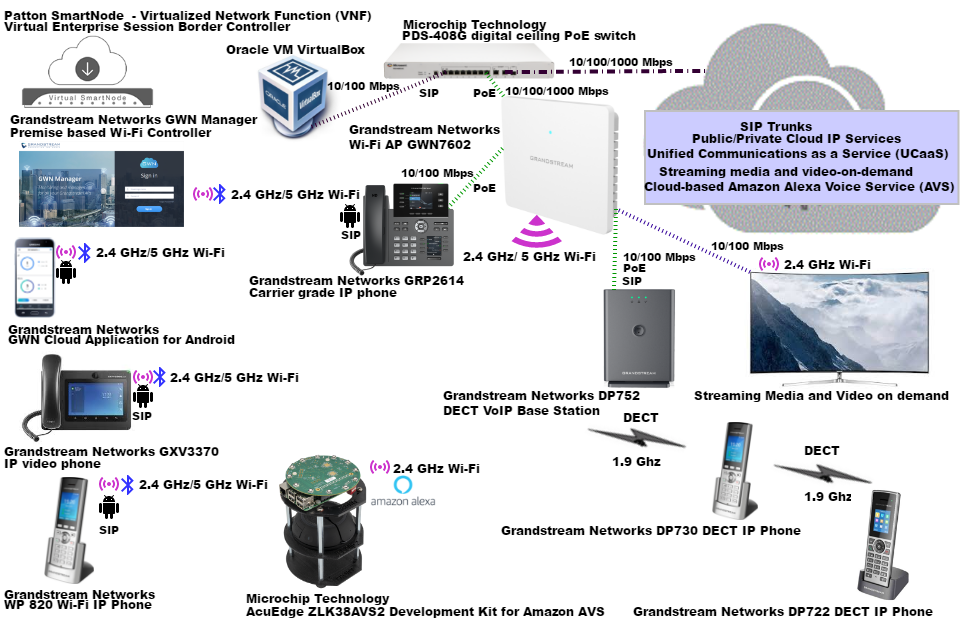
For the functional testing of the GWN7602 we will deploy the GWN Manager on CentOS Linux 7, running on virtualization system/hypervisor Oracle VM VirtualBox software version:6.1.4. After deploying CentOS Linux 7, we started the process by installing the GWN Manager package dependencies (using commands: yum install epel-release and yum install jemalloc libaio glibc-devel fontconfig xorg-x11-font-utils freetype). Downloaded the GWN Manager bundled package, GWN_Manager-1.0.0.33-202001100407.tar.gz, uncompressed the package and installed all the packages (command:rpm -ivh gwn*1.0.0. 21*.rpm) i.e. to install MariaDB, Redis, Nginx etc. Added, firewall exceptions (commands: firewall-cmd –zone=public –add-port=8443/tcp –permanent, firewall-cmd –zone=public –add-port=10014/tcp –permanent and firewall-cmd –reload) as the GWN Manager uses port 8443 for the web service (Nginx) and port 10014 for gateway communication. We then ran the script (command: /gwn/gwn start) to start all the GWN Manager services. Once all the services reported the OK status (refer Fig.D), we used the designated web portal (https://server_ipaddress:8443) for further configuration.
.jpg?width=619&name=1591283800339blob%20(1).jpg)
In the interim we powered and connected the GWN7602. The initial page displayed after installation was the GWN Manager wizard page. It prompted us for the basic setup, such as: the country/region/time zone for the default network, under user account for local login, user credentials to access the GWN Manager GUI (username/password, confirm password, e-mail), under AP adoption-we selected the AP GWN7602 to be adopted by the default network (GWN7602 was residing on the same local subnet as the GWN Manager, so it was discovered automatically via layer 2 broadcast),under SSID configuration-created our test SSID 7602 with its access security….reviewed the summary of all the previous settings and the settings were saved successfully. We were now able to login/access the GWN Manager GUI using the credentials we had just created on GWN Manager. (Refer Fig.E)
In the interim we powered and connected the GWN7602. The initial page displayed after installation was the GWN Manager wizard page. It prompted us for the basic setup, such as: the country/region/time zone for the default network, under user account for local login, user credentials to access the GWN Manager GUI (username/password, confirm password, e-mail), under AP adoption-we selected the AP GWN7602 to be adopted by the default network (GWN7602 was residing on the same local subnet as the GWN Manager, so it was discovered automatically via layer 2 broadcast),under SSID configuration-created our test SSID 7602 with its access security….reviewed the summary of all the previous settings and the settings were saved successfully. We were now able to login/access the GWN Manager GUI using the credentials we had just created on GWN Manager. (Refer Fig.E)
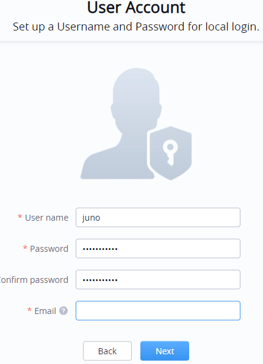
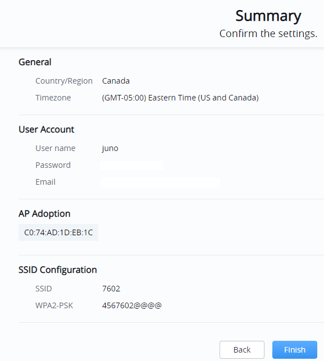
Fig.E GWN Manager wizard Screens-GWN Manager login GUI
To manage and monitor the GWN7602 we used a browser to login and access the GWN Manager. It provided an easy and intuitive web-based configuration interface. On the GUI, we clicked on access points listed on the menu. Under configuration we then selected the previously setup GWN7602 and edited/added the values starting with the GWN7602’s device name, fixed IP, IPv4 address, IPv4 subnet mask, IPv4 gateway, preferred IPv4 DNS, alternate IPv4 DNS, band Steering.2.4GHz/5GHz-mode, channel width, active spatial streams, radio power etc. and saved the settings. Under SSIDs for the previously setup SSID, we edited/selected the required values for- multicast to unicast, enable Voice Enterprise, enable 802.11r, enable 802.11k, enable 802.11v etc. The GWN7602 was now a member of the dual-band SSID that we created. (Refer Fig.F) for an excerpt of GWN Manager’s web-based interface screens.

We then proceeded to, the GWN Cloud application for android, downloaded it from the Google play store on our devices (phone and tablet) running Android version 7.0 and 7.1.1. For both, we started it by clicking on the app icon, selected the option of Local Server (https://server_ipaddress:8443), and logged into the app using the previously created credentials on GWN Manager. We could now add a new AP and or create a new SSID. At any time and from anywhere, we could use our android devices to manage and monitor our Wi-Fi AP GWN7602, associated networks and clients. The wealth of information displayed by the GWN Cloud application for android included: number of APs connected to our networks; number of clients connected to each Wi-Fi Band (2.4G/5G), detailed information on bandwidth usage, client counts/client bandwidth, SSIDs, alert notifications etc. (Refer Fig.G)
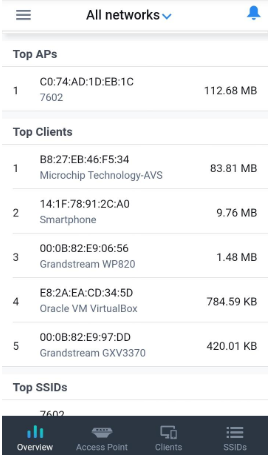
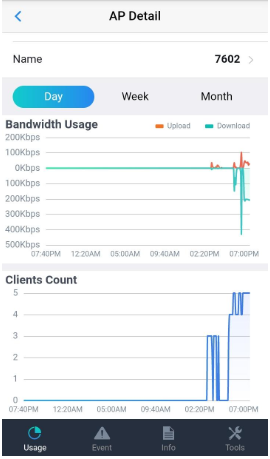
Fig.G GWN Cloud application for Android Screen excerpts
Patton networks Virtual SmartNode (vSN) as a Virtual Network Function (VNF) Session Border Controller (SBC), delivered SIP registrar services and SIP demarcation from the public SIP trunk/UCaaS provider in the cloud, while facilitating interoperability and interconnectivity. Patton Cloud, a single portal network orchestration tool, was used for its provisioning and management. On our dual band test Wi-Fi network, we speedily established: Microchip Technology’s AcuEdge ZLK38AVS2 Front end audio Development Kit connectivity to the cloud-based Amazon Alexa Voice Service (AVS) and SIP registration/connectivity of-Grandstream Networks GXV3370 IP video phone, Grandstream Networks WP820 SIP Wi-Fi phone and Grandstream Networks GRP2614 carrier grade IP phone. We were successful in registering and placing inbound/outbound voice calls with the ITSP’s external SIP trunk/UCaaS platform in the cloud through the Patton networks Virtual SmartNode(vSN) as a Virtual Network Function (VNF) Session Border Controller (SBC). We were able to run applications that required high bandwidth and low latency, such as real-time voice, video calls, streaming media, video-on-demand and Amazon AVS over our test Wi-Fi network.
GWN Manager’s browser interface and GWN Cloud’s application for android provided access to all complex Wi-Fi controller features and functions, such as administration, monitoring, reporting, alerting on the Wi-Fi network, access points and clients. Thanks to these management tools, we could very simply manage from anywhere and anytime, it gave us complete control over the setup Wi-Fi network, access points and clients. Their intuitive onscreen menu layout facilitates ease of use. It made our test deployment, simple and straight-forward, with just a few clicks and entries, our test Wi-Fi deployment was up and running. All we now needed was a browser and or the GWN Manager android version running on our smart phone or tablet to access the real-time data, status/alerts and report information on our test Wi-Fi network, clients and APs.
Conclusion
In the realm of Smart Buildings and IoT there is a definite need for a solution that will extend wired and wireless reach simply, cost effectively, reliably and efficiently. As it is a plug and play solution, our functional testing proved that the Grandstream Networks’ GWN7602 802.11ac 2×2:2 compact Wi-Fi access point with integrated ethernet switch can do just that. It was easily deployed and managed, thanks to Grandstream Networks’ GWN Manager on prem software Wi-Fi Controller platform and the complementary Grandstream Networks GWN Cloud application for android. Follow and consult vendor guidelines for PoE power delivery estimates/PD power consumption, and test drive it in your own Wi-Fi environment as it offers security, performance and flexibility in a very cost-effective and powerful package.
Technical review originally posted on Cabling Installing and Maintenance: https://www.cablinginstall.com/wireless-5g/article/14180121/wifi-ap-with-integrated-switch-extends-wired-and-wireless-reach


